数据可视化–Seaborn绘图总结1
Seaborn其实是在matplotlib的基础上进行了更高级的API封装,从而使得作图更加容易。同时它能高度兼容numpy与pandas数据结构以及scipy与statsmodels等统计模式

reference
类型
-
Relational plots 关系类图表
- relplot() 关系类图表的接口,其实是下面两种图的集成,通过指定kind参数可以画出下面的两种图
- scatterplot() 散点图
- lineplot() 折线图
-
Categorical plots 分类图表
- catplot() 分类图表的接口,其实是下面八种图表的集成,通过指定kind参数可以画出下面的八种图
- stripplot() 分类散点图
- swarmplot() 能够显示分布密度的分类散点图
- boxplot() 箱图
- violinplot() 小提琴图
- boxenplot() 增强箱图
- pointplot() 点图
- barplot() 条形图
- countplot() 计数图
-
Distribution plot 分布图
- jointplot() 双变量关系图
- pairplot() 变量关系组图
- distplot() 直方图,质量估计图
- kdeplot() 核函数密度估计图
- rugplot() 将数组中的数据点绘制为轴上的数据
-
Regression plots 回归图
- lmplot() 回归模型图
- regplot() 线性回归图
- residplot() 线性回归残差图
-
Matrix plots 矩阵图
- heatmap() 热力图
- clustermap() 聚集图
pip install -i https://pypi.tuna.tsinghua.edu.cn/simple jieba
import seaborn as sns
import numpy as np
import pandas as pd
import matplotlib.pyplot as plt
%matplotlib inline
import warnings
warnings.filterwarnings("ignore")
有一套的参数可以控制绘图元素的比例。
首先,让我们通过set()重置默认的参数:
有五种seaborn的风格,它们分别是:darkgrid, whitegrid, dark, white, ticks。它们各自适合不同的应用和个人喜好。默认的主题是darkgrid。
sns.set(style="ticks")
df = pd.read_csv("./seaborn-data-master/anscombe.csv")
df.head()
.dataframe tbody tr th {
vertical-align: top;
}
.dataframe thead th {
text-align: right;
}
| dataset | x | y | |
|---|---|---|---|
| 0 | I | 10.0 | 8.04 |
| 1 | I | 8.0 | 6.95 |
| 2 | I | 13.0 | 7.58 |
| 3 | I | 9.0 | 8.81 |
| 4 | I | 11.0 | 8.33 |
seaborn内置了不少样例数据,为dataframe类型,
df = pd.read_csv("anscombe")即读取“anscombe”样例数据,如果要查看数据,可以使用类似df.head()命令查看
lmplot
lmplot是用来绘制回归图的,通过lmplot我们可以直观地总览数据的内在关系。
"""
Anscombe's quartet
==================
"""
# Show the results of a linear regression within each dataset
sns.lmplot(x="x", y="y", col="dataset", hue="dataset", data=df,
col_wrap=2, ci=None, palette="muted", height=4,
scatter_kws={"s": 50, "alpha": 1})
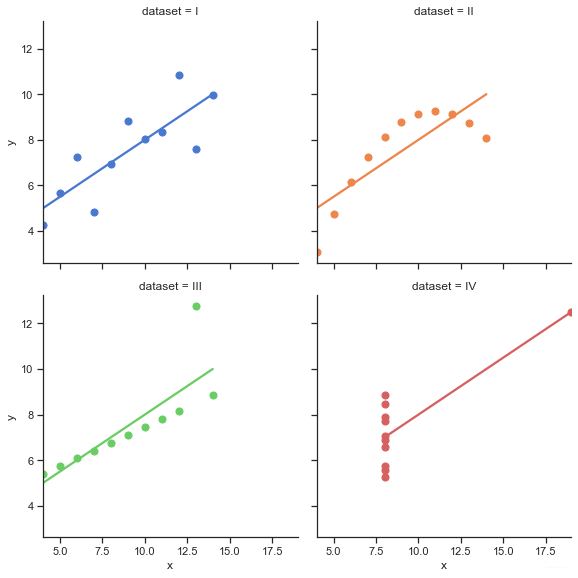
# Show the results of a linear regression within each dataset
sns.lmplot(x="x", y="y", col="dataset", hue="dataset", data=df,
col_wrap=2, ci=None, palette="muted", height=4,
scatter_kws={"s": 50, "alpha": 1})
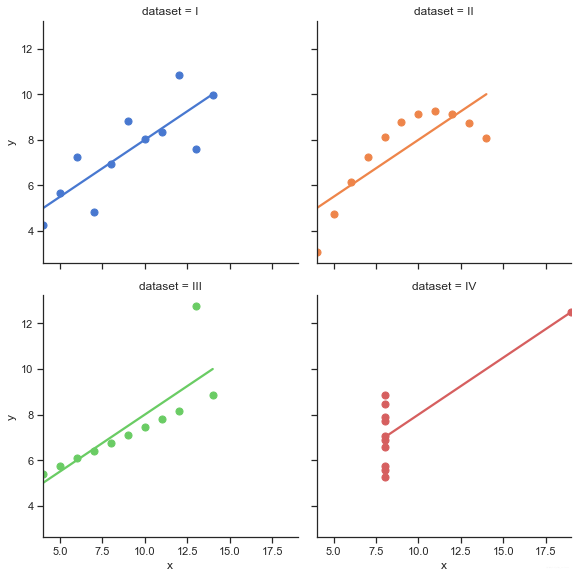
"""
Multiple linear regression
==========================
"""
sns.set()
# Load the iris dataset
iris = pd.read_csv("./seaborn-data-master/iris.csv")
# Plot sepal with as a function of sepal_length across days
g = sns.lmplot(x="sepal_length", y="sepal_width", hue="species",
truncate=True, height=5, data=iris)
# Use more informative axis labels than are provided by default
g.set_axis_labels("Sepal length (mm)", "Sepal width (mm)")
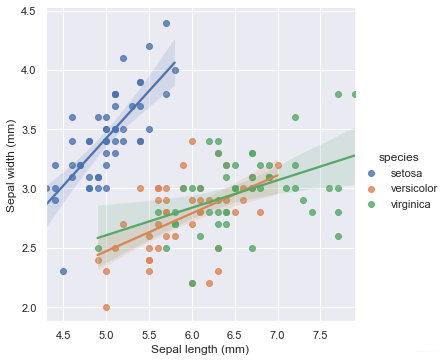
"""
Faceted logistic regression
===========================
"""
# import statsmodels.api as sm
sns.set(style="darkgrid")
# Load the example titanic dataset
df = pd.read_csv("./seaborn-data-master/titanic.csv")
# Make a custom palette with gendered colors
pal = dict(male="#6495ED", female="#F08080")
# Show the survival proability as a function of age and sex
g = sns.lmplot(x="age", y="survived", col="sex", hue="sex", data=df,
palette=pal, y_jitter=.02, logistic=True)
g.set(xlim=(0, 80), ylim=(-.05, 1.05))
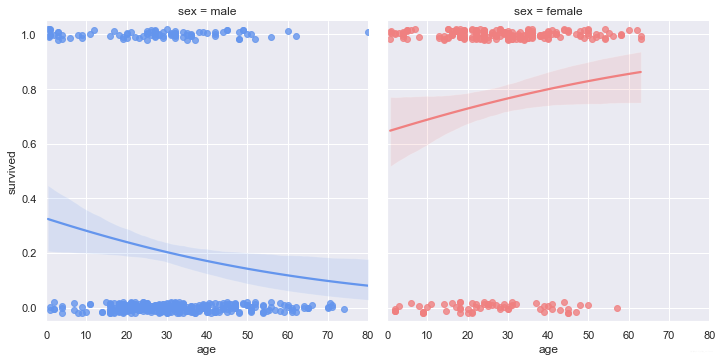
kdeplot
核密度估计(kernel density estimation)是在概率论中用来估计未知的密度函数,属于非参数检验方法之一。通过核密度估计图可以比较直观的看出数据样本本身的分布特征。具体用法如下:
"""
Different cubehelix palettes
============================
"""
sns.set(style="dark")
rs = np.random.RandomState(50)
# Set up the matplotlib figure
f, axes = plt.subplots(3, 3, figsize=(9, 9), sharex=True, sharey=True)
# Rotate the starting point around the cubehelix hue circle
for ax, s in zip(axes.flat, np.linspace(0, 3, 10)):
# Create a cubehelix colormap to use with kdeplot
cmap = sns.cubehelix_palette(start=s, light=1, as_cmap=True)
# Generate and plot a random bivariate dataset
x, y = rs.randn(2, 50)
sns.kdeplot(x, y, cmap=cmap, shade=True, cut=5, ax=ax)
ax.set(xlim=(-3, 3), ylim=(-3, 3))
f.tight_layout()
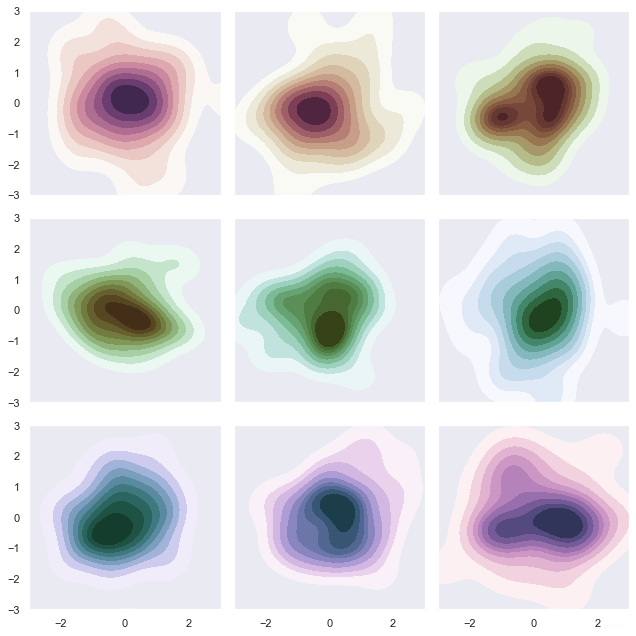
"""
Multiple bivariate KDE plots
============================
"""
sns.set(style="darkgrid")
iris = pd.read_csv("./seaborn-data-master/iris.csv")
# Subset the iris dataset by species
setosa = iris.query("species == 'setosa'")
virginica = iris.query("species == 'virginica'")
# Set up the figure
f, ax = plt.subplots(figsize=(8, 8))
ax.set_aspect("equal")
# Draw the two density plots
ax = sns.kdeplot(setosa.sepal_width, setosa.sepal_length,
cmap="Reds", shade=True, shade_lowest=False)
ax = sns.kdeplot(virginica.sepal_width, virginica.sepal_length,
cmap="Blues", shade=True, shade_lowest=False)
# Add labels to the plot
red = sns.color_palette("Reds")[-2]
blue = sns.color_palette("Blues")[-2]
ax.text(2.5, 8.2, "virginica", size=16, color=blue)
ax.text(3.8, 4.5, "setosa", size=16, color=red)
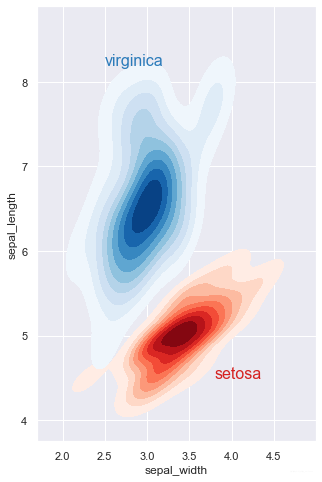
FacetGrid
是一个绘制多个图表(以网格形式显示)的接口。
步骤:
1、实例化对象
2、map,映射到具体的 seaborn 图表类型
3、添加图例
"""
Overlapping densities ('ridge plot')
====================================
"""
sns.set(style="white", rc={"axes.facecolor": (0, 0, 0, 0)})
# Create the data
rs = np.random.RandomState(1979)
x = rs.randn(500)
g = np.tile(list("ABCDEFGHIJ"), 50)
df = pd.DataFrame(dict(x=x, g=g))
m = df.g.map(ord)
df["x"] += m
# Initialize the FacetGrid object
pal = sns.cubehelix_palette(10, rot=-.25, light=.7)
g = sns.FacetGrid(df, row="g", hue="g", aspect=15, height=.5, palette=pal)
# Draw the densities in a few steps
g.map(sns.kdeplot, "x", clip_on=False, shade=True, alpha=1, lw=1.5, bw=.2)
g.map(sns.kdeplot, "x", clip_on=False, color="w", lw=2, bw=.2)
g.map(plt.axhline, y=0, lw=2, clip_on=False)
# Define and use a simple function to label the plot in axes coordinates
def label(x, color, label):
ax = plt.gca()
ax.text(0, .2, label, fontweight="bold", color=color,
ha="left", va="center", transform=ax.transAxes)
g.map(label, "x")
# Set the subplots to overlap
g.fig.subplots_adjust(hspace=-.25)
# Remove axes details that don't play well with overlap
g.set_titles("")
g.set(yticks=[])
g.despine(bottom=True, left=True)
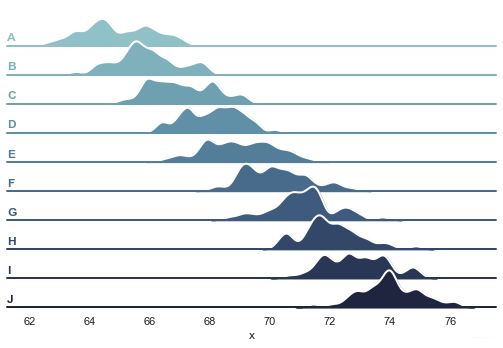
"""
FacetGrid with custom projection
================================
"""
sns.set()
# Generate an example radial datast
r = np.linspace(0, 10, num=100)
df = pd.DataFrame({'r': r, 'slow': r, 'medium': 2 * r, 'fast': 4 * r})
# Convert the dataframe to long-form or "tidy" format
df = pd.melt(df, id_vars=['r'], var_name='speed', value_name='theta')
# Set up a grid of axes with a polar projection
g = sns.FacetGrid(df, col="speed", hue="speed",
subplot_kws=dict(projection='polar'), height=4.5,
sharex=False, sharey=False, despine=False)
# Draw a scatterplot onto each axes in the grid
g.map(sns.scatterplot, "theta", "r")
<seaborn.axisgrid.FacetGrid at 0x2c7bd580640>
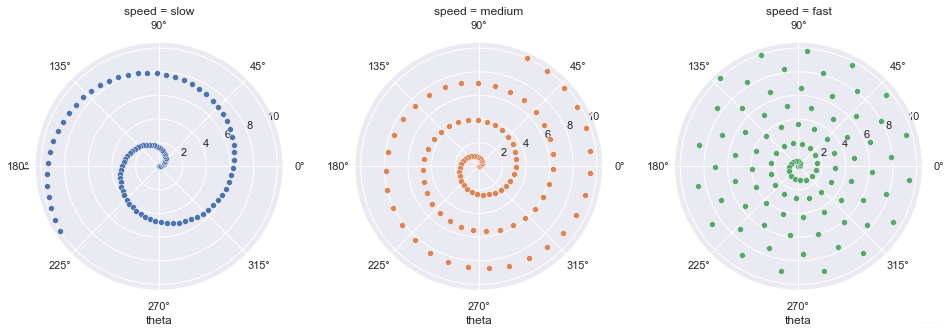
"""
Facetting histograms by subsets of data
=======================================
"""
sns.set(style="darkgrid")
tips = pd.read_csv("./seaborn-data-master/tips.csv")
g = sns.FacetGrid(tips, row="sex", col="time", margin_titles=True)
bins = np.linspace(0, 60, 13)
g.map(plt.hist, "total_bill", color="steelblue", bins=bins)
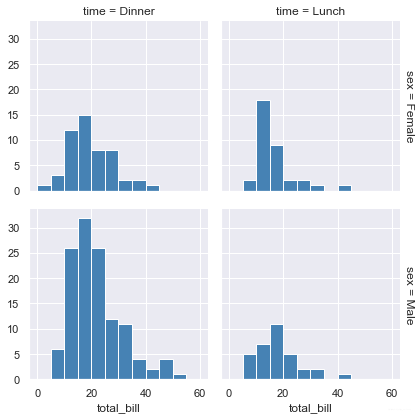
"""
Plotting on a large number of facets
====================================
"""
sns.set(style="ticks")
# Create a dataset with many short random walks
rs = np.random.RandomState(4)
pos = rs.randint(-1, 2, (20, 5)).cumsum(axis=1)
pos -= pos[:, 0, np.newaxis]
step = np.tile(range(5), 20)
walk = np.repeat(range(20), 5)
df = pd.DataFrame(np.c_[pos.flat, step, walk],
columns=["position", "step", "walk"])
# Initialize a grid of plots with an Axes for each walk
grid = sns.FacetGrid(df, col="walk", hue="walk", palette="tab20c",
col_wrap=4, height=1.5)
# Draw a horizontal line to show the starting point
grid.map(plt.axhline, y=0, ls=":", c=".5")
# Draw a line plot to show the trajectory of each random walk
grid.map(plt.plot, "step", "position", marker="o")
# Adjust the tick positions and labels
grid.set(xticks=np.arange(5), yticks=[-3, 3],
xlim=(-.5, 4.5), ylim=(-3.5, 3.5))
# Adjust the arrangement of the plots
grid.fig.tight_layout(w_pad=1)
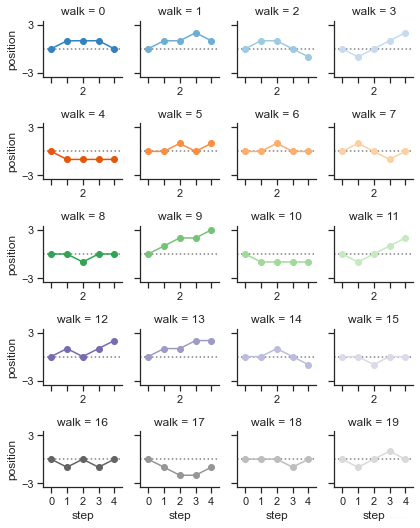
distplot
单变量分布直方图
在seaborn中想要对单变量分布进行快速了解最方便的就是使用distplot()函数,默认情况下它将绘制一个直方图,并且可以同时画出核密度估计(KDE)。
"""
Distribution plot options
=========================
"""
sns.set(style="white", palette="muted", color_codes=True)
rs = np.random.RandomState(10)
# Set up the matplotlib figure
f, axes = plt.subplots(2, 2, figsize=(7, 7), sharex=True)
sns.despine(left=True)
# Generate a random univariate dataset
d = rs.normal(size=100)
# Plot a simple histogram with binsize determined automatically
sns.distplot(d, kde=False, color="b", ax=axes[0, 0])
# Plot a kernel density estimate and rug plot
sns.distplot(d, hist=False, rug=True, color="r", ax=axes[0, 1])
# Plot a filled kernel density estimate
sns.distplot(d, hist=False, color="g", kde_kws={"shade": True}, ax=axes[1, 0])
# Plot a historgram and kernel density estimate
sns.distplot(d, color="m", ax=axes[1, 1])
plt.setp(axes, yticks=[])
plt.tight_layout()
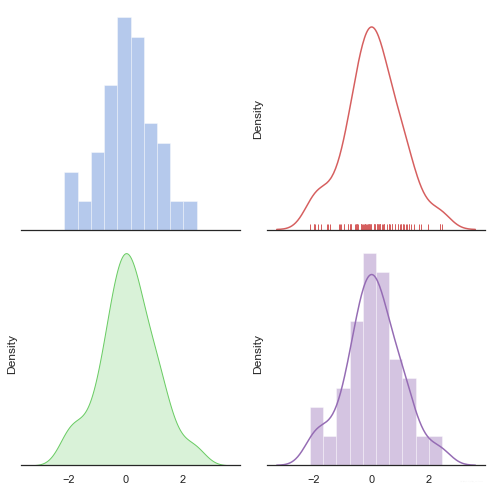
lineplot
绘制线段
seaborn里的lineplot函数所传数据必须为一个pandas数组,这一点跟matplotlib里有较大区别,并且一开始使用较为复杂,sns.lineplot里有几个参数值得注意。
x: plot图的x轴label
y: plot图的y轴label
ci: 与估计器聚合时绘制的置信区间的大小
data: 所传入的pandas数组
"""
Timeseries plot with error bands
================================
"""
sns.set(style="darkgrid")
# Load an example dataset with long-form data
fmri = pd.read_csv("./seaborn-data-master/fmri.csv")
# Plot the responses for different events and regions
sns.lineplot(x="timepoint", y="signal",
hue="region", style="event",
data=fmri)
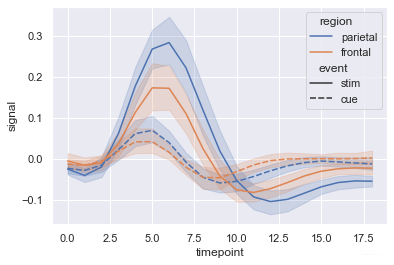
"""
Lineplot from a wide-form dataset
=================================
"""
sns.set(style="whitegrid")
rs = np.random.RandomState(365)
values = rs.randn(365, 4).cumsum(axis=0)
dates = pd.date_range("1 1 2016", periods=365, freq="D")
data = pd.DataFrame(values, dates, columns=["A", "B", "C", "D"])
data = data.rolling(7).mean()
sns.lineplot(data=data, palette="tab10", linewidth=2.5)
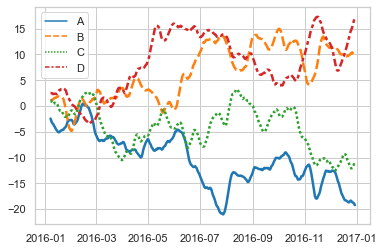
relplot
这是一个图形级别的函数,它用散点图和线图两种常用的手段来表现统计关系。
"""
Line plots on multiple facets
=============================
"""
sns.set(style="ticks")
dots = pd.read_csv("./seaborn-data-master/dots.csv")
# Define a palette to ensure that colors will be
# shared across the facets
palette = dict(zip(dots.coherence.unique(),
sns.color_palette("rocket_r", 6)))
# Plot the lines on two facets
sns.relplot(x="time", y="firing_rate",
hue="coherence", size="choice", col="align",
size_order=["T1", "T2"], palette=palette,
height=5, aspect=.75, facet_kws=dict(sharex=False),
kind="line", legend="full", data=dots)
<seaborn.axisgrid.FacetGrid at 0x2c7bea00f40>
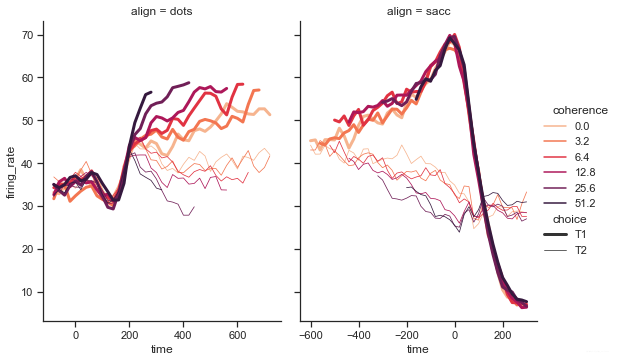
boxplot
箱形图(Box-plot)又称为盒须图、盒式图或箱线图,是一种用作显示一组数据分散情况资料的统计图。它能显示出一组数据的最大值、最小值、中位数及上下四分位数。
"""
Grouped boxplots
================
"""
sns.set(style="ticks", palette="pastel")
# Load the example tips dataset
tips = pd.read_csv("./seaborn-data-master/tips.csv")
# Draw a nested boxplot to show bills by day and time
sns.boxplot(x="day", y="total_bill",
hue="smoker", palette=["m", "g"],
data=tips)
sns.despine(offset=10, trim=True)
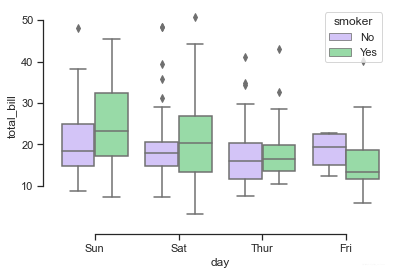
violinplot
violinplot与boxplot扮演类似的角色,它显示了定量数据在一个(或多个)分类变量的多个层次上的分布,这些分布可以进行比较。不像箱形图中所有绘图组件都对应于实际数据点,小提琴绘图以基础分布的核密度估计为特征。
"""
Violinplots with observations
=============================
"""
sns.set()
# Create a random dataset across several variables
rs = np.random.RandomState(0)
n, p = 40, 8
d = rs.normal(0, 2, (n, p))
d += np.log(np.arange(1, p + 1)) * -5 + 10
# Use cubehelix to get a custom sequential palette
pal = sns.cubehelix_palette(p, rot=-.5, dark=.3)
# Show each distribution with both violins and points
sns.violinplot(data=d, palette=pal, inner="points")
<AxesSubplot:>
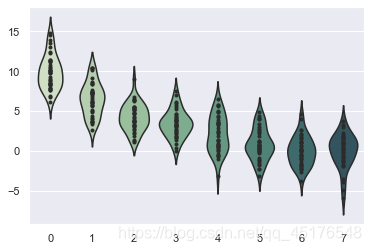
"""
Grouped violinplots with split violins
======================================
"""
sns.set(style="whitegrid", palette="pastel", color_codes=True)
# Load the example tips dataset
tips = pd.read_csv("./seaborn-data-master/tips.csv")
# Draw a nested violinplot and split the violins for easier comparison
sns.violinplot(x="day", y="total_bill", hue="smoker",
split=True, inner="quart",
palette={"Yes": "y", "No": "b"},
data=tips)
sns.despine(left=True)
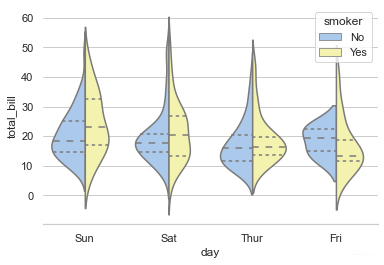
"""
Violinplot from a wide-form dataset
===================================
"""
sns.set(style="whitegrid")
# Load the example dataset of brain network correlations
df = pd.read_csv("./seaborn-data-master/brain_networks.csv", header=[0, 1, 2], index_col=0)
# Pull out a specific subset of networks
used_networks = [1, 3, 4, 5, 6, 7, 8, 11, 12, 13, 16, 17]
used_columns = (df.columns.get_level_values("network")
.astype(int)
.isin(used_networks))
df = df.loc[:, used_columns]
# Compute the correlation matrix and average over networks
corr_df = df.corr().groupby(level="network").mean()
corr_df.index = corr_df.index.astype(int)
corr_df = corr_df.sort_index().T
# Set up the matplotlib figure
f, ax = plt.subplots(figsize=(11, 6))
# Draw a violinplot with a narrower bandwidth than the default
sns.violinplot(data=corr_df, palette="Set3", bw=.2, cut=1, linewidth=1)
# Finalize the figure
ax.set(ylim=(-.7, 1.05))
sns.despine(left=True, bottom=True)
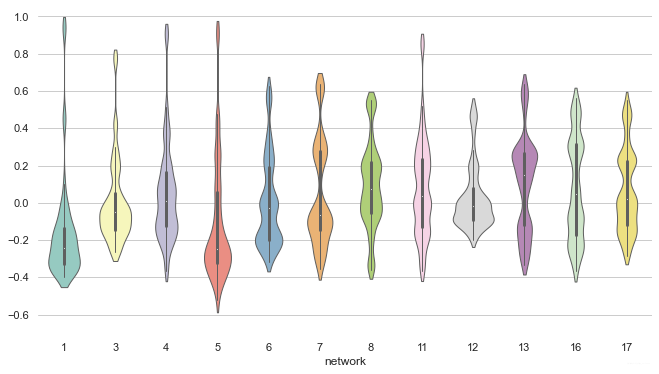
heatmap
热力图
利用热力图可以看数据表里多个特征两两的相似度。
"""
Annotated heatmaps
==================
"""
sns.set()
# Load the example flights dataset and conver to long-form
flights_long = pd.read_csv("./seaborn-data-master/flights.csv")
flights = flights_long.pivot("month", "year", "passengers")
# Draw a heatmap with the numeric values in each cell
f, ax = plt.subplots(figsize=(9, 6))
sns.heatmap(flights, annot=True, fmt="d", linewidths=.5, ax=ax)
<AxesSubplot:xlabel='year', ylabel='month'>
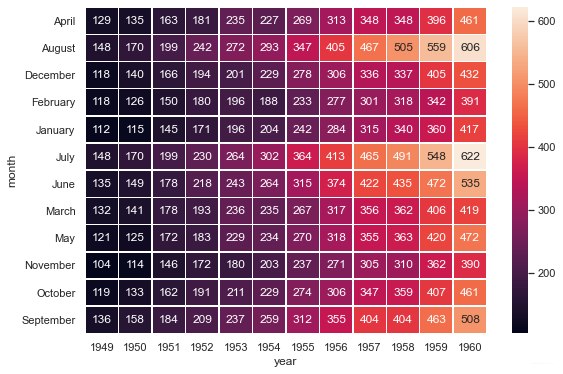
"""
Plotting a diagonal correlation matrix
======================================
"""
from string import ascii_letters
sns.set(style="white")
# Generate a large random dataset
rs = np.random.RandomState(33)
d = pd.DataFrame(data=rs.normal(size=(100, 26)),
columns=list(ascii_letters[26:]))
# Compute the correlation matrix
corr = d.corr()
# Generate a mask for the upper triangle
mask = np.zeros_like(corr, dtype=np.bool)
mask[np.triu_indices_from(mask)] = True
# Set up the matplotlib figure
f, ax = plt.subplots(figsize=(11, 9))
# Generate a custom diverging colormap
cmap = sns.diverging_palette(220, 10, as_cmap=True)
# Draw the heatmap with the mask and correct aspect ratio
sns.heatmap(corr, mask=mask, cmap=cmap, vmax=.3, center=0,
square=True, linewidths=.5, cbar_kws={"shrink": .5})
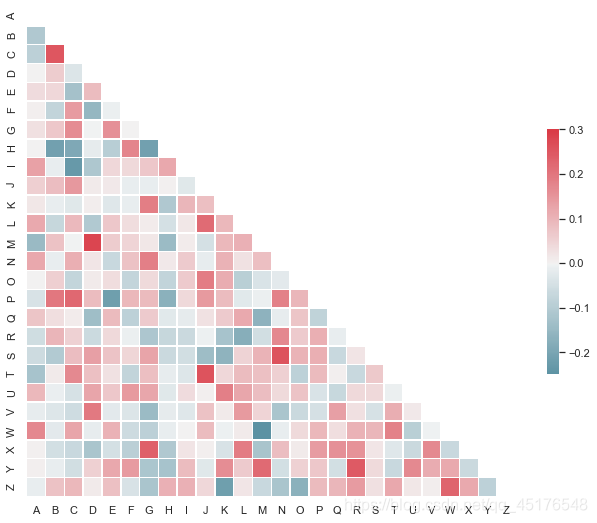
jointplot
用于2个变量的画图
"""
Joint kernel density estimate
=============================
"""
sns.set(style="white")
# Generate a random correlated bivariate dataset
rs = np.random.RandomState(5)
mean = [0, 0]
cov = [(1, .5), (.5, 1)]
x1, x2 = rs.multivariate_normal(mean, cov, 500).T
x1 = pd.Series(x1, name="$X_1$")
x2 = pd.Series(x2, name="$X_2$")
# Show the joint distribution using kernel density estimation
g = sns.jointplot(x1, x2, kind="kde", height=7, space=0)
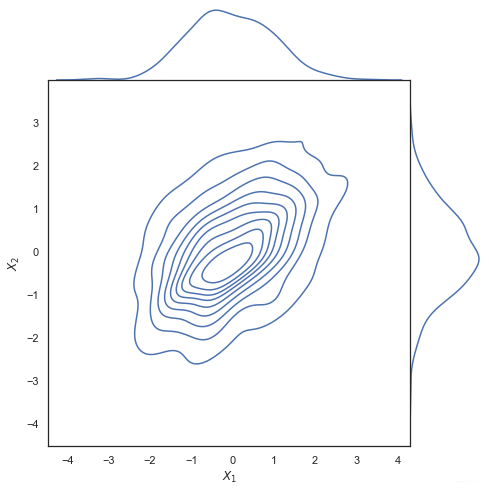
HexBin图
直方图的双变量类似物被称为“hexbin”图,因为它显示了落在六边形仓内的观测数。该图适用于较大的数据集。
"""
Hexbin plot with marginal distributions
=======================================
"""
sns.set(style="ticks")
rs = np.random.RandomState(11)
x = rs.gamma(2, size=1000)
y = -.5 * x + rs.normal(size=1000)
sns.jointplot(x, y, kind="hex", color="#4CB391")
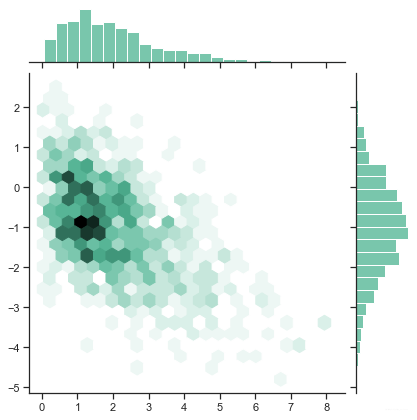
"""
Linear regression with marginal distributions
=============================================
"""
sns.set(style="darkgrid")
tips = pd.read_csv("./seaborn-data-master/tips.csv")
g = sns.jointplot("total_bill", "tip", data=tips, kind="reg",
xlim=(0, 60), ylim=(0, 12), color="m", height=7)
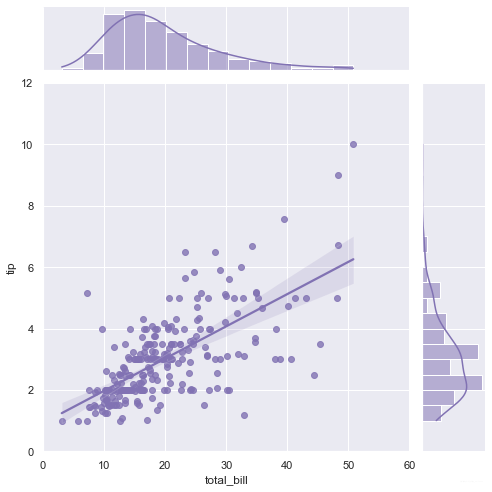
barplot
条形图表示数值变量与每个矩形高度的中心趋势的估计值,并使用误差线提供关于该估计值附近的不确定性的一些指示。
"""
Horizontal bar plots
====================
"""
sns.set(style="whitegrid")
# Load the example car crash dataset
crashes = pd.read_csv("./seaborn-data-master/car_crashes.csv").sort_values("total", ascending=False)
# Initialize the matplotlib figure
f, ax = plt.subplots(figsize=(6, 15))
# Plot the total crashes
sns.set_color_codes("pastel")
sns.barplot(x="total", y="abbrev", data=crashes,
label="Total", color="b")
# Plot the crashes where alcohol was involved
sns.set_color_codes("muted")
sns.barplot(x="alcohol", y="abbrev", data=crashes,
label="Alcohol-involved", color="b")
# Add a legend and informative axis label
ax.legend(ncol=2, loc="lower right", frameon=True)
ax.set(xlim=(0, 24), ylabel="",
xlabel="Automobile collisions per billion miles")
sns.despine(left=True, bottom=True)
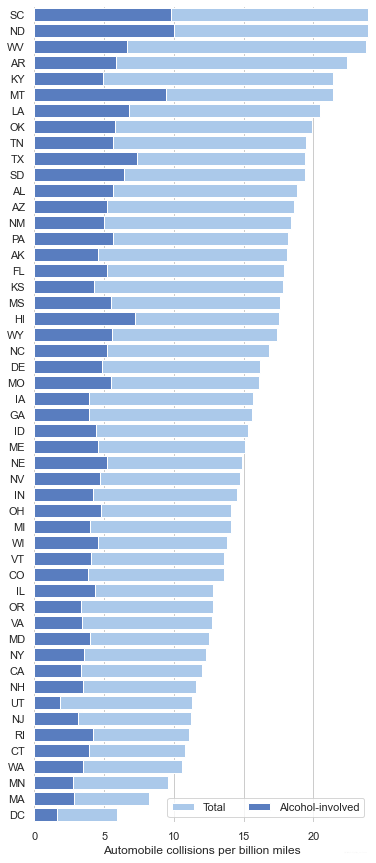
catplot
分类图表的接口,通过指定kind参数可以画出下面的八种图
stripplot() 分类散点图
swarmplot() 能够显示分布密度的分类散点图
boxplot() 箱图
violinplot() 小提琴图
boxenplot() 增强箱图
pointplot() 点图
barplot() 条形图
countplot() 计数图
"""
Grouped barplots
================
"""
sns.set(style="whitegrid")
# Load the example Titanic dataset
titanic = pd.read_csv("./seaborn-data-master/titanic.csv")
# Draw a nested barplot to show survival for class and sex
g = sns.catplot(x="class", y="survived", hue="sex", data=titanic,
height=6, kind="bar", palette="muted")
g.despine(left=True)
g.set_ylabels("survival probability")
<seaborn.axisgrid.FacetGrid at 0x2c7be6f7e20>
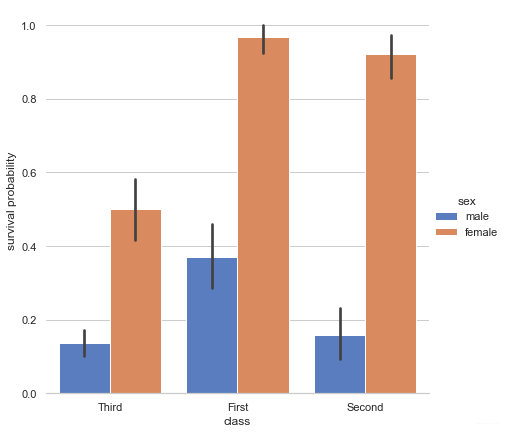
"""
Plotting a three-way ANOVA
==========================
"""
sns.set(style="whitegrid")
# Load the example exercise dataset
df = pd.read_csv("./seaborn-data-master/exercise.csv")
# Draw a pointplot to show pulse as a function of three categorical factors
g = sns.catplot(x="time", y="pulse", hue="kind", col="diet",
capsize=.2, palette="YlGnBu_d", height=6, aspect=.75,
kind="point", data=df)
g.despine(left=True)
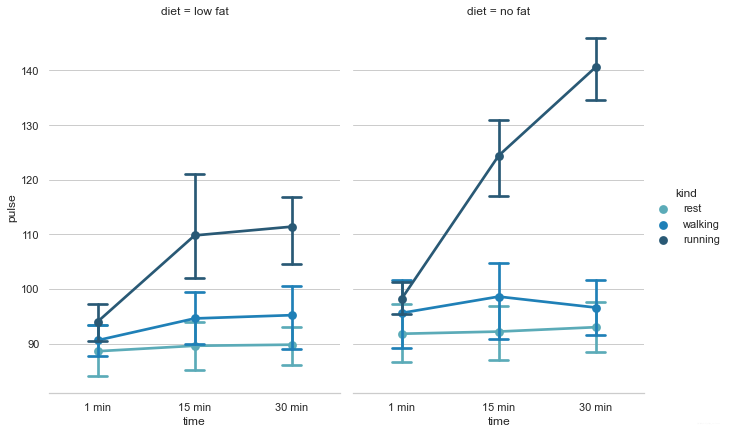
推荐阅读:
Tableau数据分析-Chapter01条形图、堆积图、直方图
Tableau数据分析-Chapter02数据预处理、折线图、饼图
Tableau数据分析-Chapter03基本表、树状图、气泡图、词云
Tableau数据分析-Chapter04标靶图、甘特图、瀑布图
Tableau数据分析-Chapter05数据集合并、符号地图
Tableau数据分析-Chapter06填充地图、多维地图、混合地图
Tableau数据分析-Chapter07多边形地图和背景地图
Tableau数据分析-Chapter08数据分层、数据分组、数据集
Tableau数据分析-Chapter09粒度、聚合与比率
Tableau数据分析-Chapter10 人口金字塔、漏斗图、箱线图
Tableau中国五城市六年PM2.5数据挖掘
到这里就结束了,如果对你有帮助你,欢迎点赞关注,你的点赞对我很重要